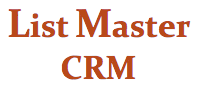RESULTS SCREEN
OVERVIEW
List Master CRM's RESULTS SCREEN displays the results of any search done using the Search/Query screen or the Data Entry/Contact Info screen.
Two results forms: Depending whether the search was based on donation/transaction information, results will appear in one of two forms.
With transaction information: The list will contain details of each transaction fitting the search criteria. If an individual or organization made more than one donation matching your search criteria, each will be displayed on its own line. (List Master automatically removes these duplicates for mail merges, HTML email merges, reports, etc.)
Without transaction information: This list format is used when contact, category, link or relationship management info is queried and results in one line per individual/organization. This format will contain more complete contact information for each individual/organization.
Double-click on any item in your search result to go straight to the account details for that record.
Shift-click to select a range of contacts from your list.
Command-click (Mac) or control-click (Windows) to select individual (not contiguous) records.
For an explanation of "Add these records to this temporary category" (located at the top of the screen in the grey bar), and the other fields on that line, see Using Temporary Categories for Advanced Searches.
OUTPUT OPTIONS
The Options drop-down menu, at top left, shows all reports, functions and listings that can be applied to the list you have created. Select an output option, then hit the "Do It" button. Below is a brief description of each output option, in the order that it appears in the menu.
Account Details: This is a tabbed set of screens that allows you to view and edit all details within a selected record. You must select just one record from your list.
Quick Letter: Begins a very basic letter. The letter is created in Word with Courier font, with the address and salutation in place.
Merge File (XLS): Creates an Excel spreadsheet for mail merges with Word or other word processing programs. All contact information, formal and informal greetings, latest gift and gift date, recommended ask amount, member type (or other category type), linked household account numbers, publication name, etc. are provided for merging into letters or listings. The spreadsheet can be customized to include up to five categories from your database. If the record is a business/organization, the file includes a column for primary contact (or other contact type of your choice).
Tip: Use the "ask amount," "latest gift" and "latest gift date" columns in letters asking donors to increase their gifts. I.e.: "Thank you for your last gift of LATEST GIFT on LATEST GIFT DATE, would you consider increasing your gift to ASK AMOUNT"? You can also use this file to invoice members or partners when the "ask amount" is set to the level of their dues.
Merge File (TXT): Just like Merge File (XLS) but created as a text file.
Account Listing: Creates an Excel spreadsheet displaying a wide range of information from your selected records. This option attempts to provide all possible info for gift and other types of analysis; unwanted columns can be deleted. Use this report to compare giving levels between this year and last, to analyze the giving rates of certain groups, and much more. Columns of numbers in Excel can easily be turned into charts and graphs using Excel's graphing features.
Example: An organization wanted to know how online giving rates compared to gifts by mail. They ran two reports, one using the online giving appeal code for December 2012 and one using the December renewals appeal code. Then they ran the same two reports again, this time adding the note result of "Opened" emails to the search. With these reports they were able to determine that giving levels were higher among online donors, and even higher among clients who actually opened emails.
Donor Snapshot: Variation of the Account Listing that shows donor/transaction information at a glance. In addition to full contact information, it includes columns for First Gift/Gift Date, Latest Gift/Gift Date, Highest Gift/Gift Date, Date Joined, Membership Expiration Date, Pledge/Ask Amount, Gifts Total (for the search at hand), Total for Last 12 Months, Total Gifts Overall. It also includes columns, drawn from the Relationship Management screen, with information about the latest contact: when, who, results and more. In addition we can set up columns showing the email address of a link type of your choice, the text of all notes with Note Title (on Relationship Management screen) of your choice, and two more columns based on Categories. Let us know if you'd like to get started with these optional columns.
Phone Bank Listing: Generates a specialized Excel spreadsheet suitable for phone banking. The spreadsheets are interactive with List Master and can automatically update individual records with phone bank-related notes.
Call List: Creates one sheet per selected record with contact information, a list of notes and contacts, and a summary of donations. The list includes checkable boxes to track call results and an area for notes.
Contact Info: Creates a list in Word of basic contact information for the selected records.
Mail House File: Creates an Excel spreadsheet suitable for sending to mail houses.
Print Labels: Generates specific label types for a specific printer. Currently only one printer per organization can be used.
Email Broadcast: Used to send a group email, say to your board of directors. Creates a temporary email alias for sending regular (not HTML), non-personalized email to your list through your usual email program. (The open rates are not tracked, unlike when you send HTML mass emails).
HTML Email Merge: Sends an HTML document, such as an e-newsletter, to your list. The mass email can be personalized, and open rates and click-through rates can be tracked. The database keeps a record of all HTML emails sent to constituents, along with results (opened or not) and any links that recipients click on.
Send Fax: Sends broadcast faxes, with a cover page, straight through List Master.
Renewal Labels: Same as Print Labels but including contact account numbers and membership expiration dates.
Transaction Listing: Opens an Excel spreadsheet listing the details of all donations and transactions for selected records. Includes a monetary total.
Transaction Listing (Detailed): Same as Transaction Listing but including more contact information.
Event Check In Listing: Part of List Master's optional event-management package. Opens an Excel spreadsheet showing a list of all members of event teams or tables, including contact information and even t-shirt sizes.
Income Type Summary: Opens an Excel spreadsheet summarizing and breaking down all income for selected records by type (individual donors, bequests, grants). Useful for reconciling List Master with your accounting system. It's summarized by General Ledger Code, which makes it easy to make a direct comparison with Quick Books or other accounting software. Most organizations do these reconciliations monthly.
Income Source Summary: Opens an Excel spreadsheet summarizing and breaking down all income for selected records by source (specific appeal letters, annual renewals, a specific event, etc.)
Source/Use Summary: Just like Income Source Summary, but also showing information about restricted-use income.
Appeal Code Summary: Opens an Excel spreadsheet summarizing and breaking down income generated from all individual appeals or events for selected records.
Appeal Code Summary (detailed): Opens a Word document summarizing and breaking down income from all individual appeals or events — but in greater detail, including gift ranges.
Last 10 Years: Generates an Excel spreadsheet summarizing the giving history over the past 10 years for the individuals or organizations selected.
Full Giving History: Creates an Excel spreadsheet providing detailed contact information plus full giving history for selected records.
Age-Range Gift Level: Part of the optional voter-information add-on, this report opens an Excel spreadsheet listing all gifts broken down by age range for selected records.
This Year/Last Year: Requires that you enter a transaction date range with a starting and ending date. This report creates an Income Source Summary comparing a specific date range for two different years.
Bank Deposit Listing: Produces, in Excel, a simple list of transactions for a designated time period. Suitable as a bank deposit slip.