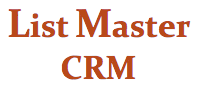GRANTS SCREEN
OVERVIEW
List Master CRM's GRANTS SCREEN is an optional feature for organizing and tracking each step of the grant process: from deadlines and decisions to checks received.
Getting there: The Grants Screen is a tab visible at the top right-hand of the screen when viewing an individual record.
Searchable information: If you opt to include the Grants Screen in your database, several of the grant-related fields will appear at the bottom of your Contact Info Screen and are searchable.
Grant Merge file: List Master provides an output option specifically for Grants Screen users, a mail-merge file incorporating all grant-related fields, including contact info for all records linked to each grant.
Using the GRANT SCREEN
Where to store grant information: Grant information is entered into the record of the foundation or agency funding the grant.
To start a new grant record: Fill in the following fields, then hit “Start new Grant Record” at the top of the screen.
Title: Name of the grant
Grants Deadline: Application deadline (formatted yyyy-mm-dd)
Status: Choose pending, approved, denied or resubmitted. Update as the grant moves through the process.
Revisions: Use these fields to note whether the grant maker requires revisions to the originally submitted application.
Req: Date the grant maker notifies you of required revisions
Due: Date revisions are due
Accepted: Date revisions are accepted by the grant maker
Grant Language Modified: Yes/no choice about whether modifications have been made to the originally submitted proposal
Start Date/End Date: Beginning and ending of funding period
Report Date: Date grant report due
Years: Duration of funding period in years. (Ex: 1, 2, 4)
Total Amount: Total amount of grant
[Yr 1] Amount/[Year 2] Amount/[Year 3] Amount: If the grant is a multi-year award, indicate how much is designated per year.
Check Due: Date check is expected from the grant maker
Check Received: Check this box when you’ve received check from the grant maker.
To update a grant record:
-
Select the grant from the boxed list at the top of the screen. This will populate all grant-related fields with the information for this grant.
-
Make your changes or updates, then click “Update Grant Record” located above the boxed list.
Grant Notes: The grant note field is an ongoing record of any information or contacts pertaining to a specfic grant. The newest entries will appear at the top. First hit “add name & date.” so your name and the date appear at the top of the note. Click into the notes field, under your name and date, and start typing your information.