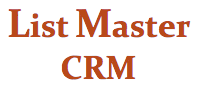CATEGORIES & LINKS SCREEN
OVERVIEW
This List Master CRM screen displays all categories and links associated with a selected record and allows you to add or remove them.
Categories are used to group and classify records. Your customized list will include as many categories as you need, and categories can be added at any time (from the Codes Maintenance screen). Category examples include board members, donors, committee members, staff, participants in specific events, e-newsletter subscribers, etc.
Links are used to link one record with another, for any purpose, such as to indicate a family relationship, involvement with donor solicitation, gift given in honor or memory of someone, corporate match, etc.
CATEGORIES
To add a new category, choose from the “Select Category” drop-down menu at top left, or key in the category code in the box just below the menu, then hit the “Add Category” button. Categories will appear as a boxed list just below the “Add Category” button.
To remove a category, choose from the boxed list of categories assigned to the record and hit the “Remove Category” button found just below.
Category code list for text searching, at top left, is a detailed list of your organization’s category codes. Use your browser’s “find” function to search for codes by keywords and phrases.
Optional "Member" category: List Master can automatically update the membership status of all records in your database every 24 hours using a category called "Current Member." Say your agency confers membership on all donors who have given $35 or more in the past year: List Master will automatically update the list of records assigned to this category, based on those parameters, each night. Multiple membership categories are possible.
LINKS
Account Number: Type in the account number of the record you want to link to. You will need to look up the record to get the number. The account number is found in brackets at the top left of the screen.
Link Type: Choose a link type from this organization-specific drop-down menu, then click the “Add Link” button found directly below it. Links will appear as a boxed list just below the “Add Link” button.
To remove a link, select it from the boxed list of links assigned to the record and hit the “Remove Link” button found just above.
“Go to this linked record” button takes you straight to the contact info screen of the record you are linked to.