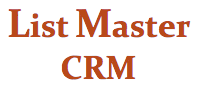CYBERDUCK SET-UP
Cyberduck is a remote server access service. Follow these steps to set it up on your computer.
1. Download Cyberduck: http://cyberduck.io/
2. Use the links on the left side of the screen under the duck image to download the software. (Choose the version appropriate for PCs or Macs.)
3. Save the file to your computer. Once it has downloaded, click on it to install the software.
4. Open the program, and click “Open Connection,” which you’ll find in the upper left side of the screen.
5. Set the options on the screen. First, choose “SFTP (SSH File Transfer Protocol” from the drop-down menu at the top.
6. Fill in the rest of the settings as shown below:
7. In the password field, enter: 939clf812
8. Hit Connect. You will be taken to a log file. You can drag the file to your desktop and open it with Excel.
9. Use the Bookmark option at the top left of the Cyberduck screen to bookmark this page, so that when you return, you’ll only have to enter your password to access the file.