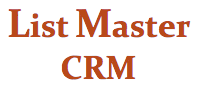THANK-YOU LETTER BATCH PROCESSING
OVERVIEW
Use List Master CRM for quick and easy generation of thank-you letters in batches. You can assign batch numbers for easy tracking.
Getting there: Choosing “Thank You Letters” from the Main Menu will take you straight to the batch-processing fields. Or go to the Codes Maintenance Screen; the batch-processing fields are at the bottom.
ASSIGN CURRENT BATCH NUMBER
Clicking the “Assign Current Batch Number” button will evaluate all Transaction Screen activity since the last thank you-letter batch was processed, and group all transactions not yet sent a thank-you letter into one batch. The batch will be assigned a number, which will automatically appear in the Transactions Screen’s “TY Batch” field.
PROCESS THE BATCH
Once you’ve assigned a batch number, the number will automatically appear in the "TY Batch" field.
If using List Master on your office server: Hit the “Process This Batch Number” button to generate an Excel spreadsheet containing merge information for each type of thank-you letter in the current batch (as designated by the “Thank You Letter” field on the Transaction Screen).
If using List Master on the cloud: Hit the "Process This Batch Number" button to send an Excel spreadsheet to Cyberduck (or equivalent remote server access program). Click here for help setting up Cyberduck.
Merge the spreadsheet into Word and print personalized letters.
RE-RUN A LETTER
Batch numbers are helpful when you need to re-run a thank-you letter. Find the transaction in question, locate its “TY Batch” number, and enter that number into the “Process this Batch Number” field. Isolate the merge info you need from the Excel spreadsheet generated, and re-print one or more letters.