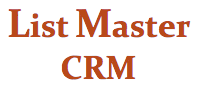MERGING & DELETING RECORDS
If you discover a duplicate record in your List Master CRM database, follow these directions for merging or deleting it:
(There is no automatic merge function at this time, so it must be done manually. A record-merging feature is in development and will be included in a future program update.)
1. Look up both records and decide which to delete. Typically you will choose to delete the record with the least information (transactions, notes, etc.) in it.
2. Click on the duplicate record and identify all information not included in the primary record. Copy and paste this information into a Word document.
Go through each tab in the record and check:
Main Contact: All info
Transactions: Copy the following information for each gift, one at time:
Deposit date
Amount
Donation Type
Source Code
Ref. Number (if necessary)
TY Batch (if necessary)
Cost Center
General Ledger
Thank You Letter
Any and all Event Info listed
NOW: Hit “Delete Transaction.” It will ask you to confirm it (“Yes”). Then hit “Confirm Delete.”
Categories & Links: All info
NOW: Highlight one category at a time and hit “Remove this category from the current record.”
Relationship Management: All info
3. Once you’ve gone through all tabs on the duplicate record, go to the Contact Info screen and hit “Delete Account.”
4. Open the primary record and cut and paste information from the Word document into the appropriate fields. Hit “Update” before leaving each screen and after updating each transaction and record note.
5. Make a note on the Relationship Management screen that you’ve “Merged duplicates."