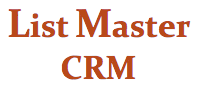DIRECT MAIL CAMPAIGNS
OVERVIEW
List Master CRM can be used to create accurate, complete data files for mail houses handling your direct mail campaigns.
Because mailing groups, appeal codes and mailing instructions are so agency-specific, we provide the following example based on the way that one List Master client, nonprofit organization American Tinnitus Association (ATA), prepares its own direct mail campaigns using its database.
IDENTIFYING MAILING GROUPS
1. Identify and set parameters for each group that will receive your direct mail campaign (DMC).
ATA Example: ATA sends direct mail to five segmented groups, with a different gift string printed on each group’s remit card:
- Active Donors: Have given $1 to 249.99 in the past 12 months
- Major Donors: Have given $250+ in the past 12 months
- I&Rs: New prospects who have not given any money yet (going back one year)
- Lapsed Members: Have donated in the past 3 years but haven’t given anything in the last 2 years
- Staff: Home addresses, for quality control
|
Segment |
Gift String |
|
Active Donors |
Use latest gift amount as the start, increase by multiples of 5. This group will get an upgrade message: "An increased gift goes a long way in the battle to silence tinnitus." An * will be placed next to the second option, the suggested amount. |
|
Major Donors |
No gift string. Donation slip will read: $_____. |
|
I&Rs |
Mail house to assign gift string of: $40 - $50 - $75 - $100 - $Other _______ |
|
Lapsed Donors |
Mail house to assign gift string of: $40 - $50 - $75 - $100 - Other $_______ |
|
Staff File |
No gift string. Donation slip will read: $_____ |
2. Create new appeal codes in List Master for each group to receive upcoming mailing. (See Codes Maintenance Screen help for instructions.)
ATA Example: Below is the chart ATA follows for creating new appeal codes:
|
Campaign |
Appeal Code (XXXX = MONTH & YEAR) |
|
Summer |
LCXXXXA = Active Donors ($1-249) LCXXXXB = I&Rs LCXXXXC = Lapsed Donors LCXXXXD = Major Donors ($250+) LCXXXXW = Web Donations LCXXXXZ = Staff |
|
Fall |
FCXXXA = Active Donors ($1-249) FCXXXB = I&Rs FCXXXC = Lapsed Donors FCXXXD = Major Donors ($250+) FCXXXW = Web Donations FCXXXXZ = Staff |
|
Winter |
WCXXXA = Active Donors ($1-249) WCXXXB = I&Rs WCXXXC = Lapsed Donors WCXXXD = Major Donors ($250+) WCXXXW = Web Donations WCXXXXZ = Staff |
|
Spring |
SCXXXA = Active Donors ($1-249) SCXXXB = I&Rs SCXXXC = Lapsed Donors SCXXXD = Major Donors ($250+) SCXXXW = Web Donations SCXXXXZ = Staf |
3. Devise and run queries to locate mailing groups.
ATA Example: Below are the queries ATA runs to locate each of its mailing groups:
Active Donors and Major Donors: Run two queries. The only difference between the two is in step #4.
1. In the Category Code fields, exclude these categories: NMR, NOM, DEC, TTO, 999, FTT, RONE, EML_H, MTHLY, MTH
Note: The records excluded from a given mailing will be agency-specific. Your agency will have a standard set of handling-type category codes for groups such as deceased, do not solicit, known to be bad address, etc.
2. Click the “Show/Hide Transaction Forms” button to display the Transactions search fields.
3. In the Includes section, in the Dates From field, enter the date one year back (i.e.: If you’re running the query on August 15, 2011, enter: 2008-09-15.) In the Dates To field, enter today’s date.
4. Active Donors: In Amounts From, enter $1. In Amounts To, enter $249.99.
Major Donors: In Amounts From, enter $250. Leave Amounts To blank.
5. In the Donation Codes field, enter the following general ledger costs: 40110, 40210, 40310, 40510, 40520, 41520, 41540
Note: The general ledger codes included or excluded will be agency-specific. General ledger codes specify things such as income from special events, grants from foundations, etc.
6. In the Excludes section, in the Dates From field, enter the date four weeks back (i.e.: if you’re running the query on August 15, 2011 enter: 2011-07-18). This is done to exclude people who have given in the past four weeks from receiving an appeal.
7. Hit Find.
4. Select the Merge File output option & hit “Do It.”
5. Note how many records you are sending. Go back to the Codes Maintenance screen, find the appropriate appeal code, and enter the number mailed. This will enable the campaign summary report to display percent-return values.
6. Save the file in the DMC folder for the campaign you are working on as a .txt file.
7. Open the file in Excel and strip out all columns EXCEPT for: Acct. Num – nameline1 – nameline2 - Greeting– Address – Second Line – City – State – Zip.
8. Create a new column before “Acct. Num.” and add the appropriate appeal code for the mail house to reference. Putting the appeal code in the data file allows the mail house to include the appeal code and account number on the return card.
I&Rs
1. In the Entered From (when the record was created) field, type in a date one year back. (i.e.: If you’re running the query on August 15, 2011, enter: 2010-8-15.)
2. In the Handling fields, exclude: EML_H, MTHLY, NMR, NOM, DEC, 999, FTT, RONE, TTO, MTH
Note: The records excluded from a given mailing will be agency-specific. Your agency will have a standard set of handling-type category codes for groups such as deceased, do not solicit, known to be bad address, etc.
3. Click the “Show/Hide Transaction Forms” button to display the Transactions search fields. In the Excludes section, in the Amounts From field, enter: 1.00
4. Hit Find.
5. Select the Merge File output option & hit “Do It.”
6. Note how many records you are sending. Go back to the Codes Maintenance screen, find the appropriate appeal number, and enter the number mailed.
7. Save the file in the DMC folder for the campaign you are working on as a .txt file.
8. Open the file in Excel and strip out all columns EXCEPT for: Acct. Num – nameline1 – nameline2 - Greeting– Address – Second Line – City – State – Zip.
9. Create a new column before “Acct. Num.” and add the appropriate appeal code for the mail house to reference. Putting the appeal code in the data file allows the mail house to include the appeal code and account number on the return card.
Lapsed Members
1 In the Handling fields, exclude: NMR, NOM, DEC, TTO, 999, FTT, RONE, EML_H, MTHLY, MTH
Note: The records excluded from a given mailing will be agency-specific. Your agency will have a standard set of handling-type category codes for groups such as deceased, do not solicit, known to be bad address, etc.
2. Click the “Show/Hide Transaction Forms” button to display the Transactions search fields. in the Includes section, in the Dates From field, enter the date three years back. (i.e.: If you’re running the query on August 15, 2011, enter: 2008-8-15.)
3. In the Dates To field enter today’s date.
4. In the Donation Codes field enter: 40110, 40210, 40310, 40510, 40520, 41520, 41540
Note: The general ledger codes included or excluded will be agency-specific. General ledger codes specify things such as income from special events, grants from foundations, etc.
5. In the Excludes section, in the Dates From field, enter the date two years back. (i.e.: If you’re running the query on August 15, 2011, enter: 2009-8-15.)
6. Hit Find.
7. Select the Merge File output option & hit “Do It.”
8. Note how many records you are sending. Go back to the Codes Maintenance screen, find the appropriate appeal number, and enter the number mailed.
9. Save the file in the DMC folder for the campaign you are working on as a .txt file.
10. Open the file in Excel and strip out all columns EXCEPT for: Acct. Num – nameline1 – nameline2 - Greeting– Address – Second Line – City – State – Zip.
11. Create a new column before “Acct. Num.” and add the appropriate appeal code for the mail house to reference. Putting the appeal code in the data file allows the mail house to include the appeal code and account number on the return card.
Staff
Note: This file is simply for quality control.
- Create a merge file for this group by looking up a “Staff” file from a recent DMC. Verify addresses.
- Assign the appropriate appeal code.
SENDING DATA FILES
Send your files to the mail house.
ATA Example: When the five lists are ready to go, send them to the mail house accompanied by the following instructions:
“Here are the data files. Like usual, we have five groups, each with their own appeal codes and with varying gift strings. (List the appeal codes here.)
A: Will use the latest gift as the start, increasing by multiples of 5. (Add upgrade message and asterisk to second amount in gift string). The upgrade message will read: "An increased gift goes a long way in the battle to cure tinnitus."
B: Gift string will read: $40 - $50 - $75 - $100 - Other $___________.
C: Gift string will read: $40 - $50 - $75 - $100 - Other $___________.
D: No gift string, just "$______.” Also, we would like to omit the signature on these letters and have them shipped (with reply & OSEs) to us so we can sign them by hand. We'll apply a first-class stamp in-house. So no bar code is needed on these.
E: No gift string, just "$______."
UPDATE APPEAL CODES WITH MAILING INFORMATION
On the Codes Maintenance screen, update/add the number mailed and the date mailed when this information becomes available.
- From the Main Menu, select Code Maintenance.
- In the Appeal Codes section, add the number mailed (the mail house will supply a mail count) and the date mailed.
THANK YOU LETTERS
ATA’s instructions for thank you letters:
- Use separate thank you letters for each giving level.
- Move last year’s letters to the archive folder.
- Standard coding is as follows:
|
Campaign |
TY Code |
|
Summer |
TY 59: $1-499.99 TY 60: $500+ |
|
Fall |
TY 53: $1-499.99 TY 54: $500+ |
|
Winter |
TY 55: $1-499.99 TY 55: $500+ |
|
Spring |
TY 57: $1-499.99 TY 58: $500+ |
PROMOTING YOUR DMC ONLINE
Here’s what ATA does. If you have other ideas, please let us know, and we’ll add them:
- Once the letter has mailed, add it to the ATA web site in two places:
- Ask List Master staff to update the name of the campaign in the donation drop-down menu (applicable if List Master creates or maintains your donation page): https://www.ata.org/involved/donate_secure.php
- Post the letter on Facebook.
- Prepare e-blasts to go out two weeks after the letter. (See E-Blasts How-To.)